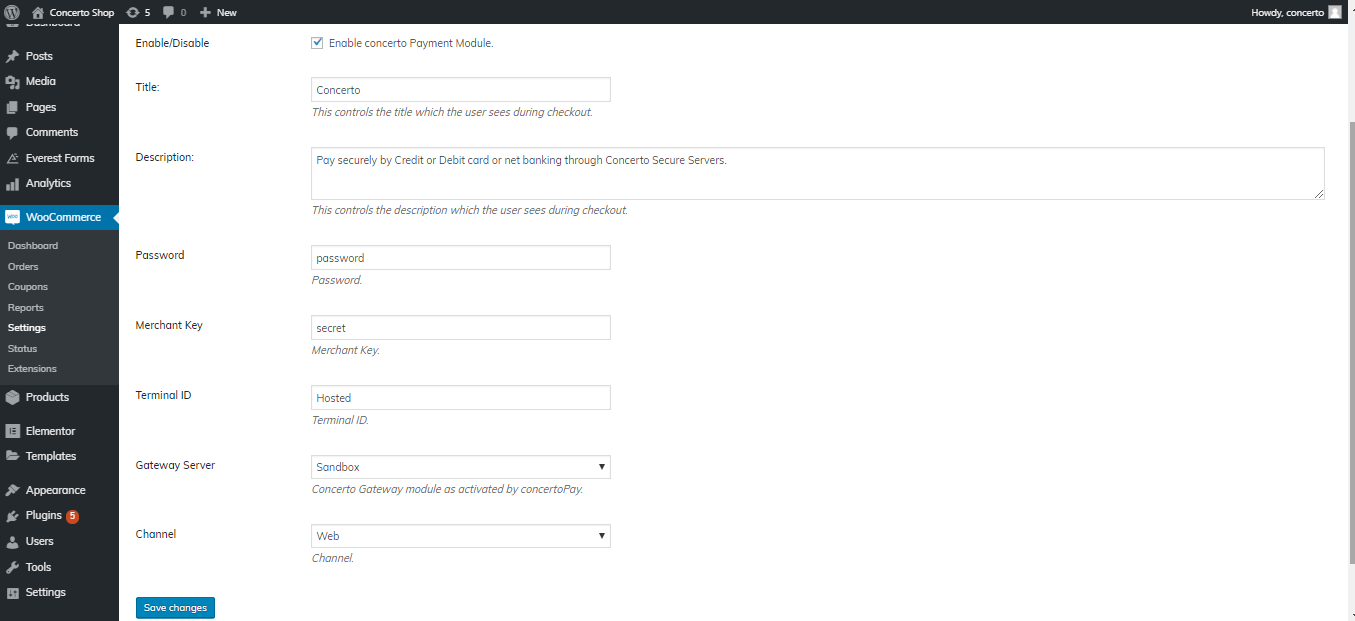WooCommerce Integration
Introduction
SAE Financial payment integration kit allows merchants to instantly collect payments from their users using various payment modes like credit cards, debit cards, net banking, wallet, UPI etc. The SAE Financial payment integration supports a seamless payment experience on your platform, while protecting your application from payment frauds and complexity related to various regulations.
Testing and Production Environment
SAE Financial test and production environments are separate.
Merchants need an active SAE Financial account to use the test environment and production environment.
Merchants will have to log in to their SAE Financial Dashboard account and get the API credentials for using these environments.
All transactions initiated by the merchant on our test environment are not processed. Test environment is strictly for testing the request and response functions.
After successfully testing the integration, merchant can move to the production environment by changing the URL.
Install VegaaH woo-commerce plugin using below mention steps:
STEP 1
Install WooCommerce Plugin
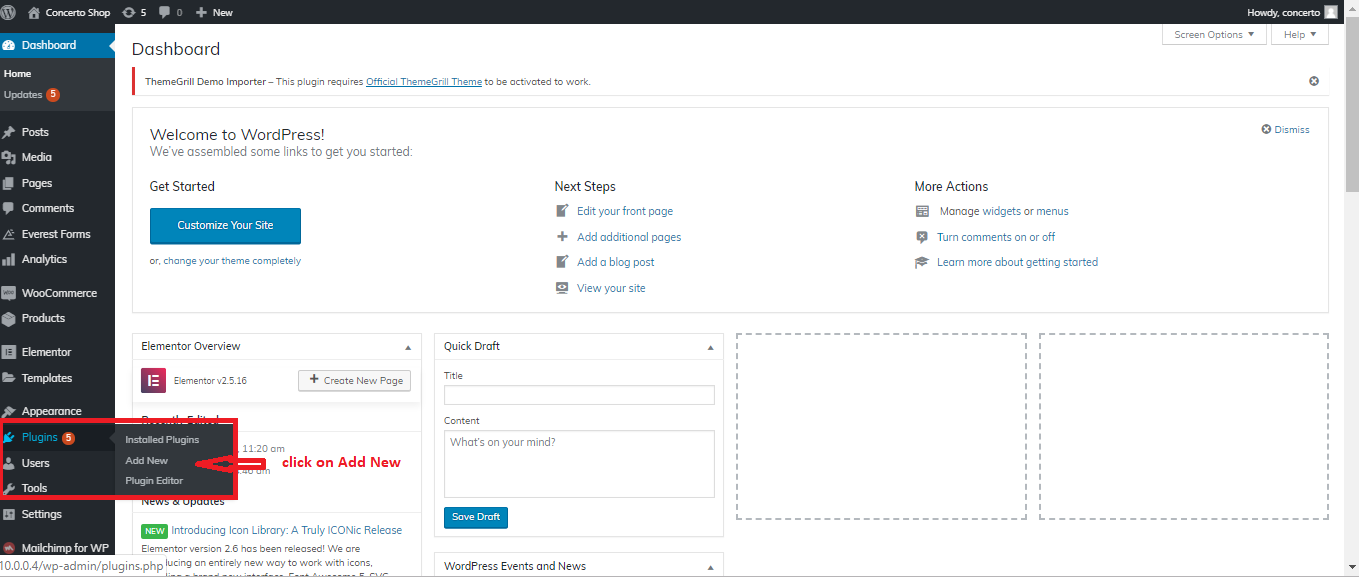
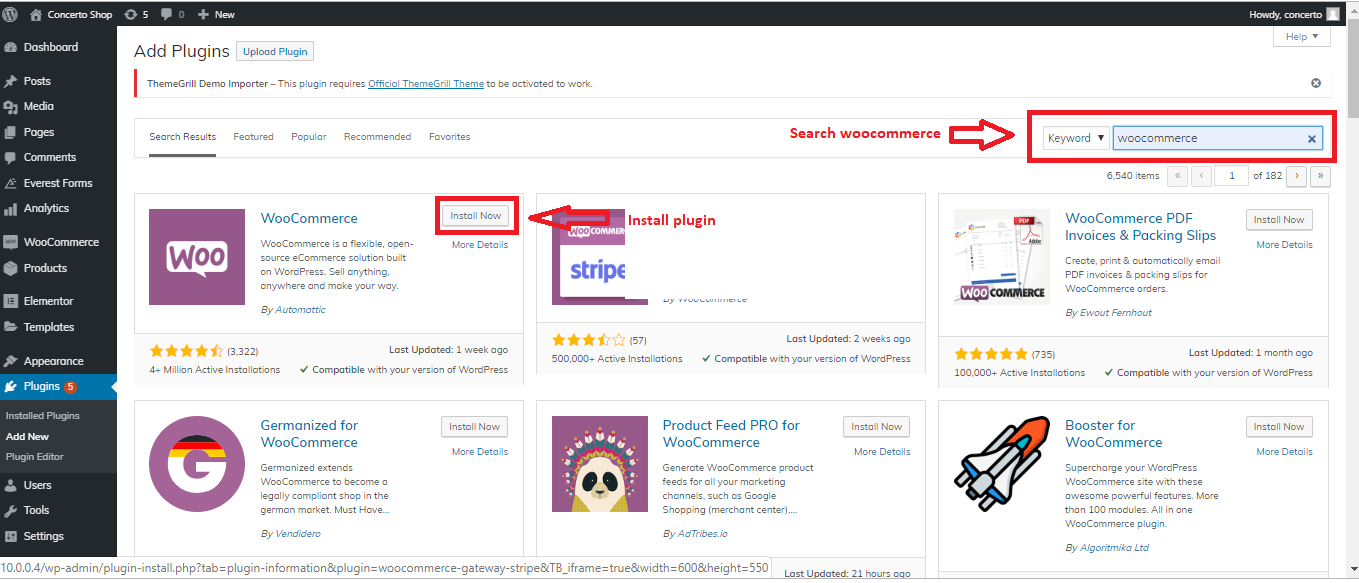
STEP 2
After installed woo commerce install VegaaH plugn
Click UPLOAD PLUGIN
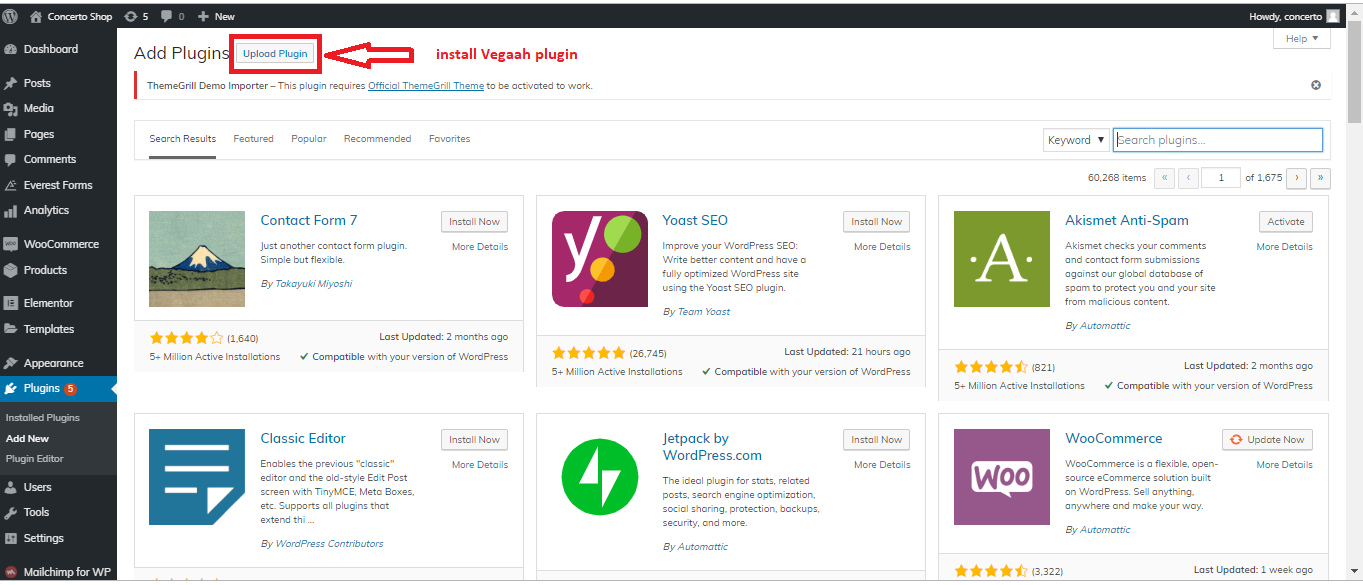
Choose File from Downloaded Location on your Desktop/Laptop
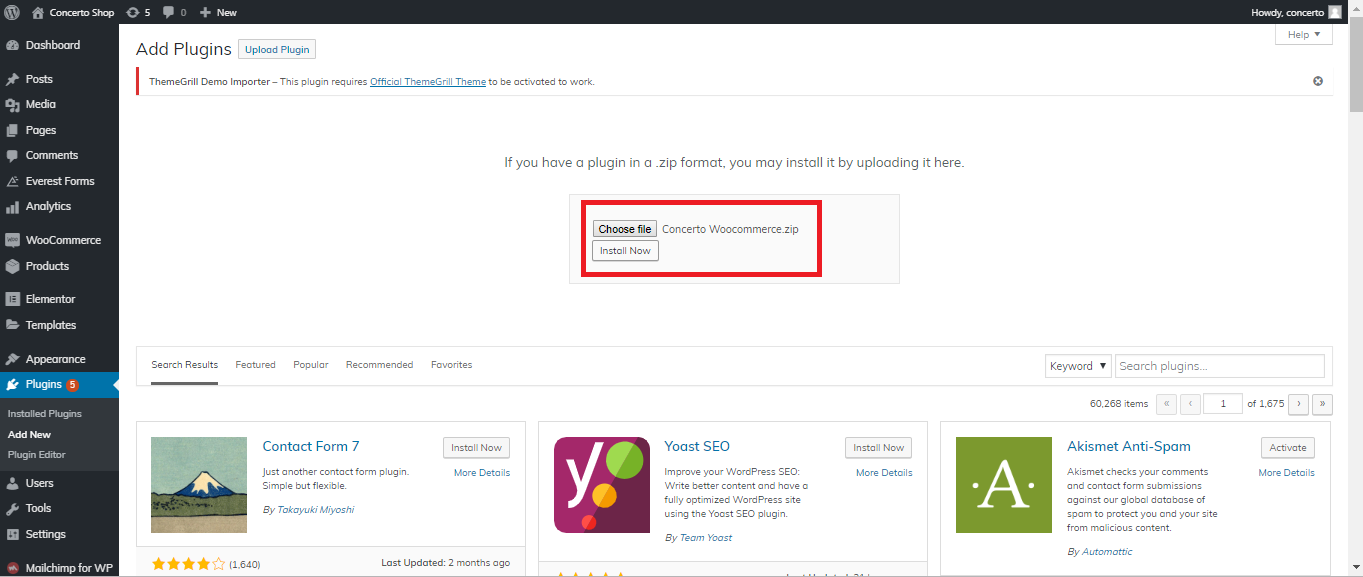
Go to WooCommerce “Settings”
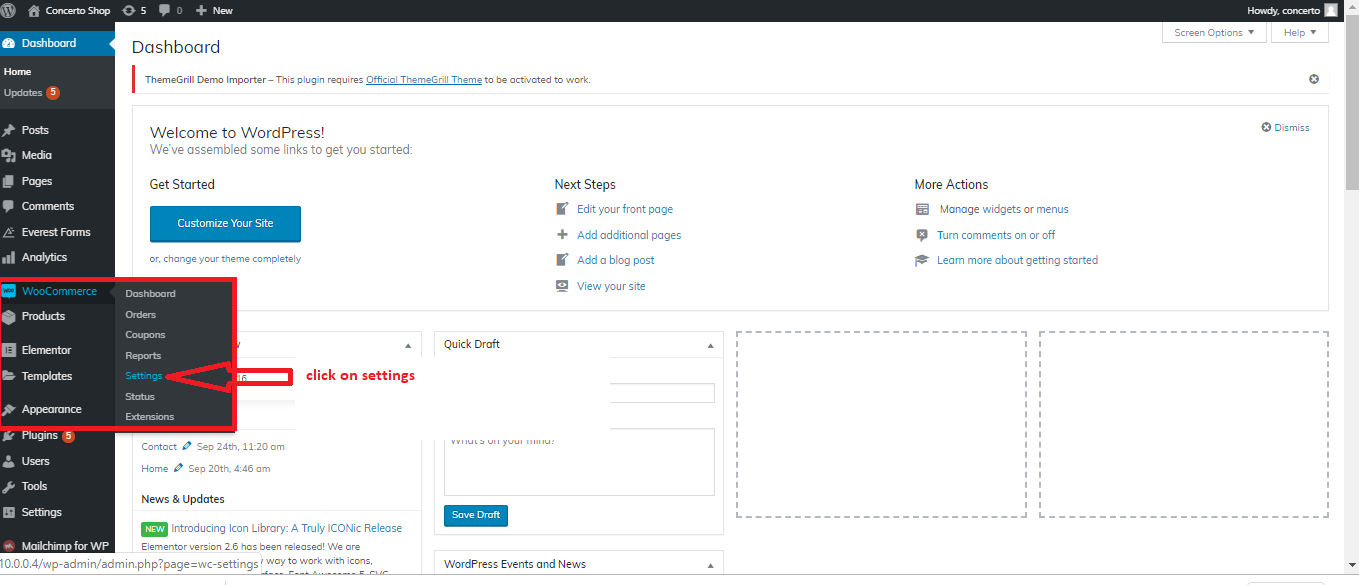
Choose Payments Tab and enable SolutionsAe/Vegaa or Concerto Payment Option

STEP 3
Fill all required felids which is given in your Merchant Account
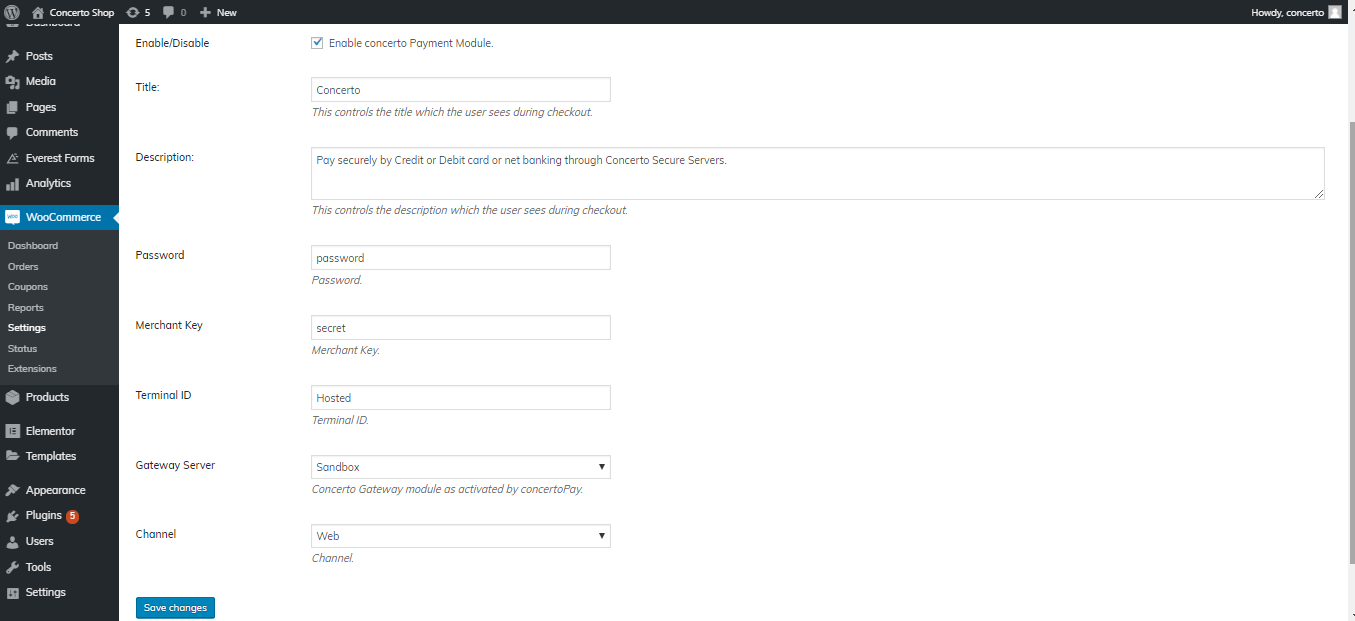
WooCommerce Integration
Introduction
SAE Financial payment integration kit allows merchants to instantly collect payments from their users using various payment modes like credit cards, debit cards, net banking, wallet, UPI etc. The SAE Financial payment integration supports a seamless payment experience on your platform, while protecting your application from payment frauds and complexity related to various regulations.
Testing and Production Environment
SAE Financial test and production environments are separate.
Merchants need an active SAE Financial account to use the test environment and production environment.
Merchants will have to log in to their SAE Financial Dashboard account and get the API credentials for using these environments.
All transactions initiated by the merchant on our test environment are not processed. Test environment is strictly for testing the request and response functions.
After successfully testing the integration, merchant can move to the production environment by changing the URL.
Install VegaaH woo-commerce plugin using below mention steps:
STEP 1
Install WooCommerce Plugin
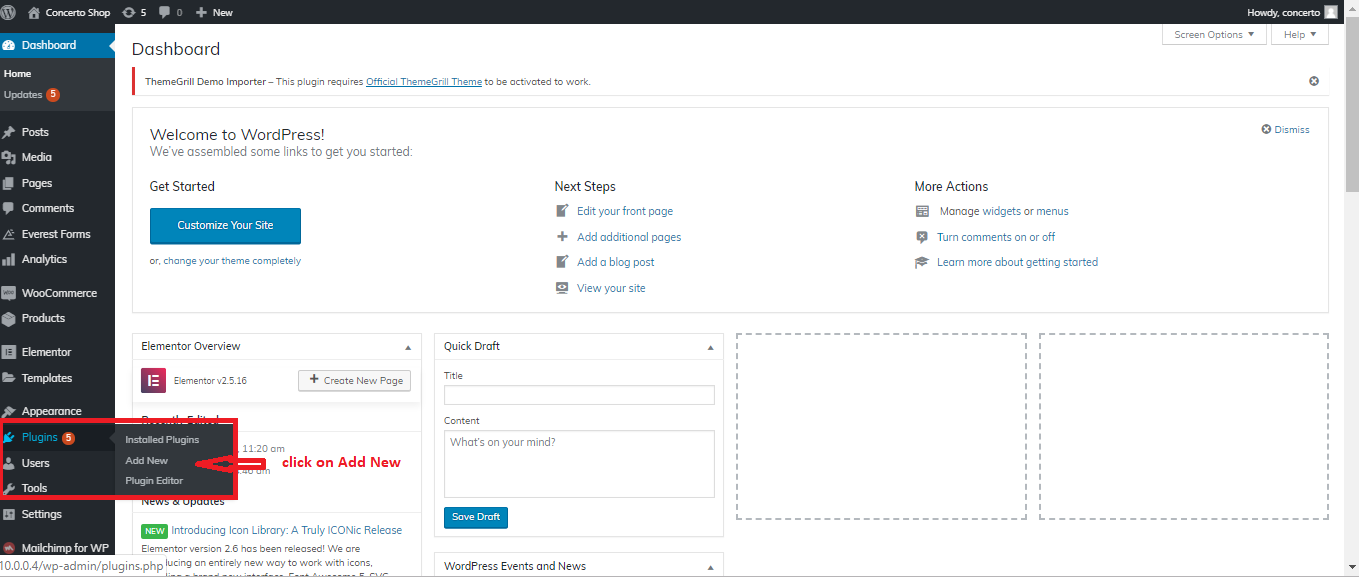
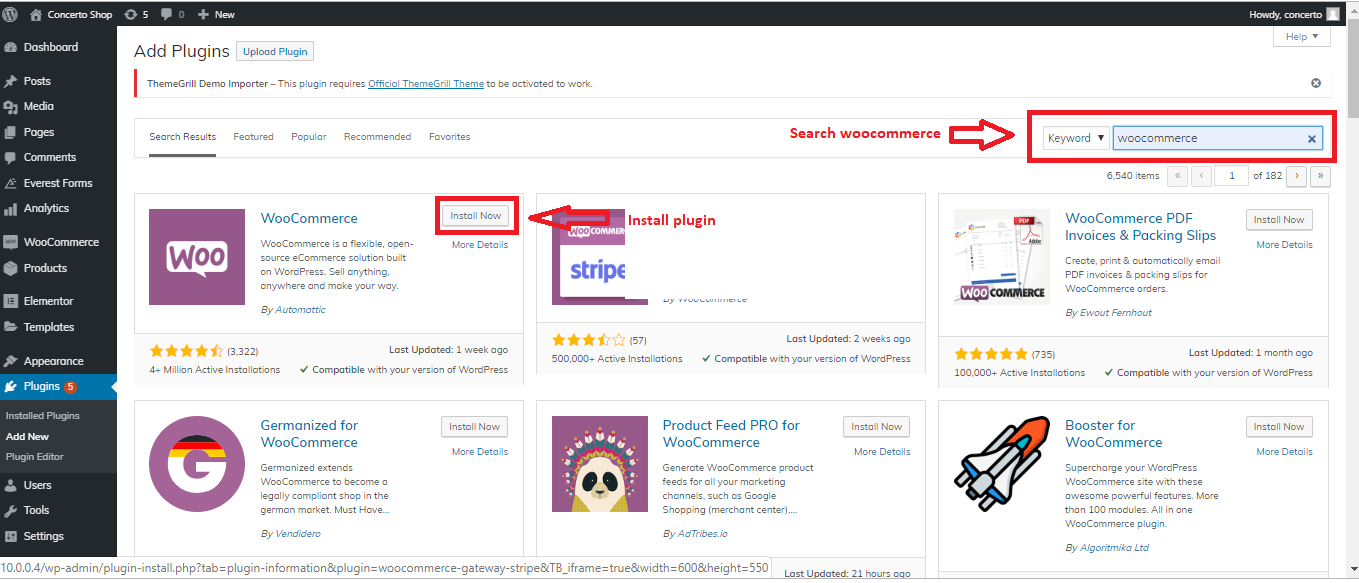
STEP 2
After installed woo commerce install VegaaH plugn
Click UPLOAD PLUGIN
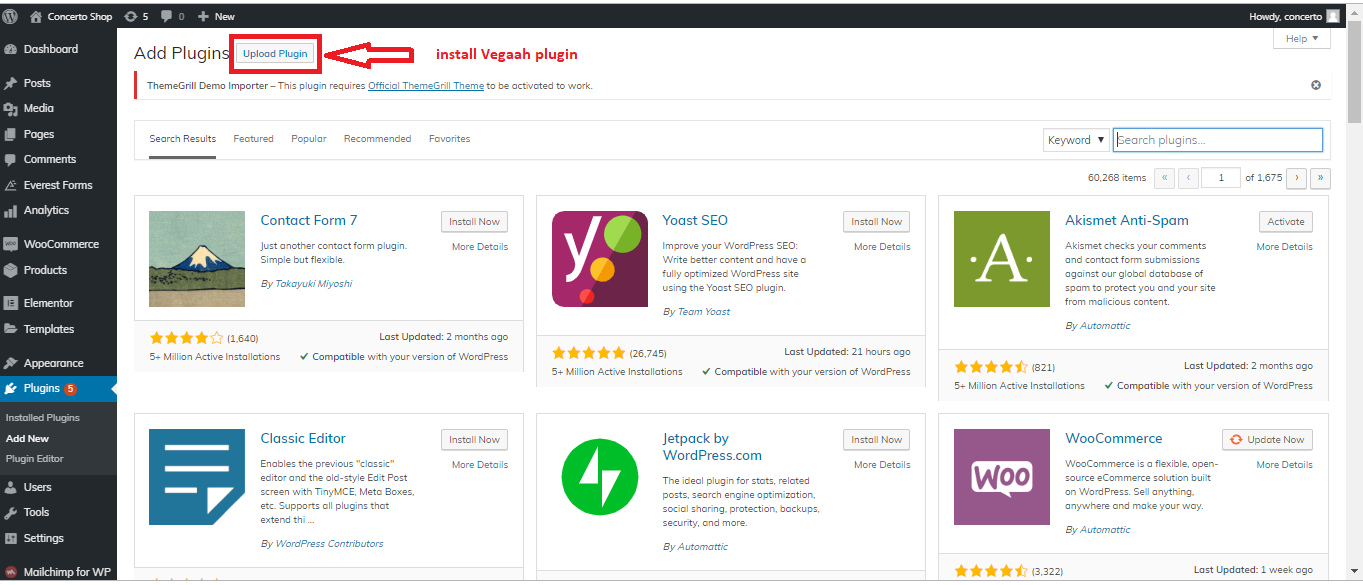
Choose File from Downloaded Location on your Desktop/Laptop
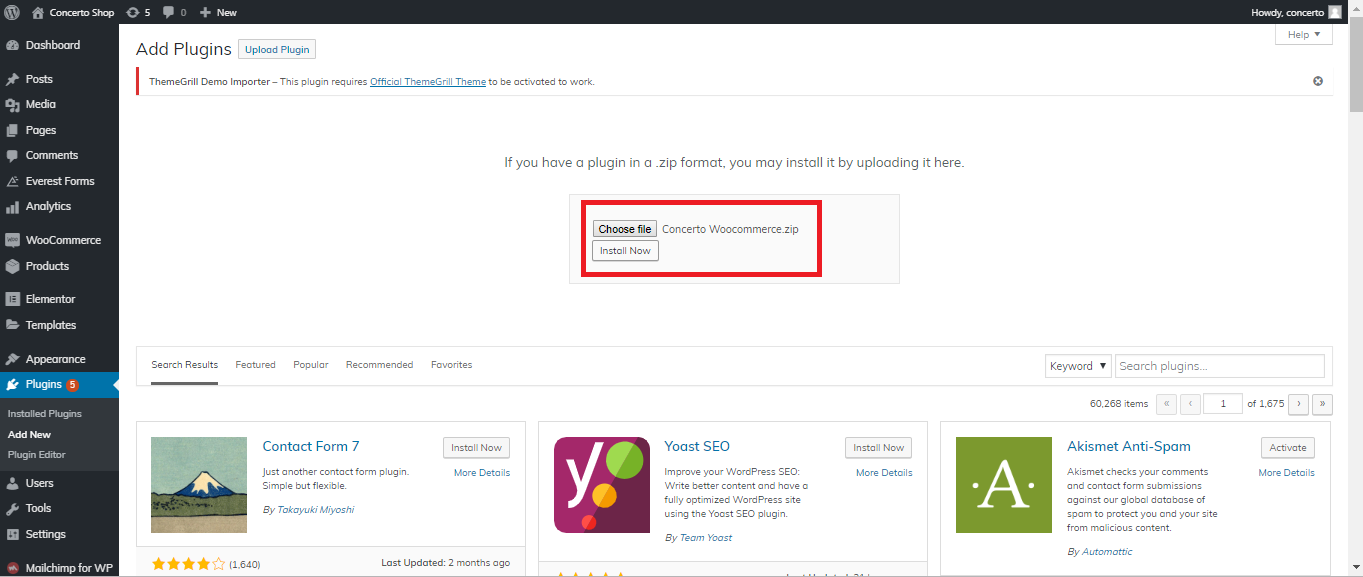
Go to WooCommerce “Settings”
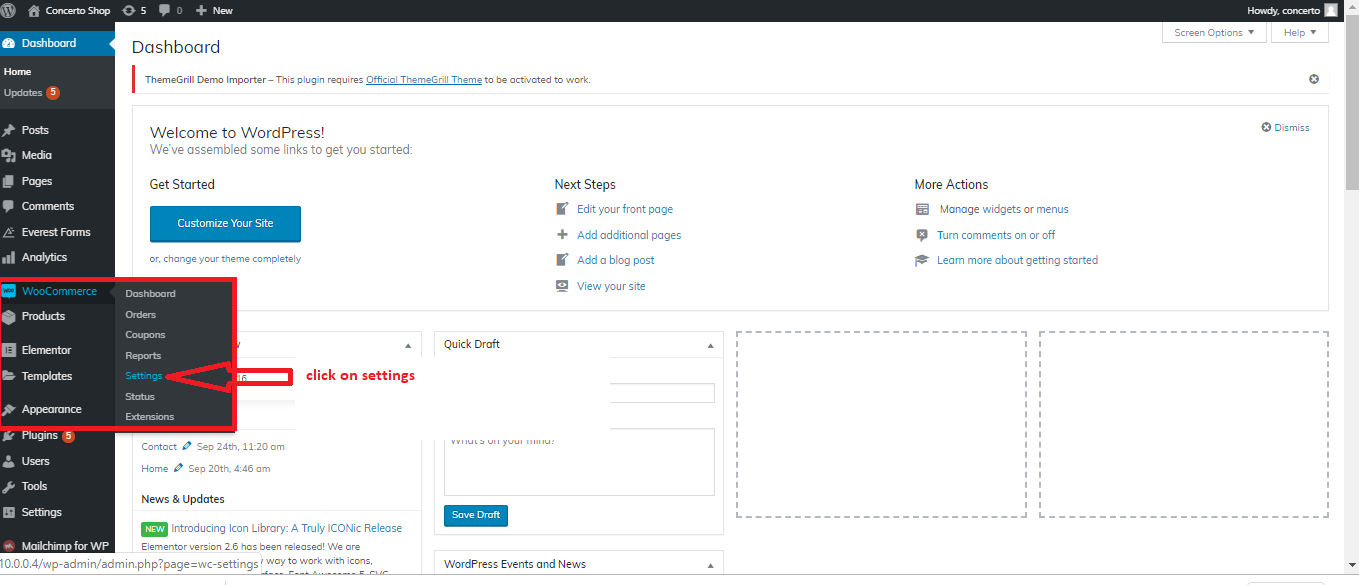
Choose Payments Tab and enable SolutionsAe/Vegaa or Concerto Payment Option

STEP 3
Fill all required felids which is given in your Merchant Account